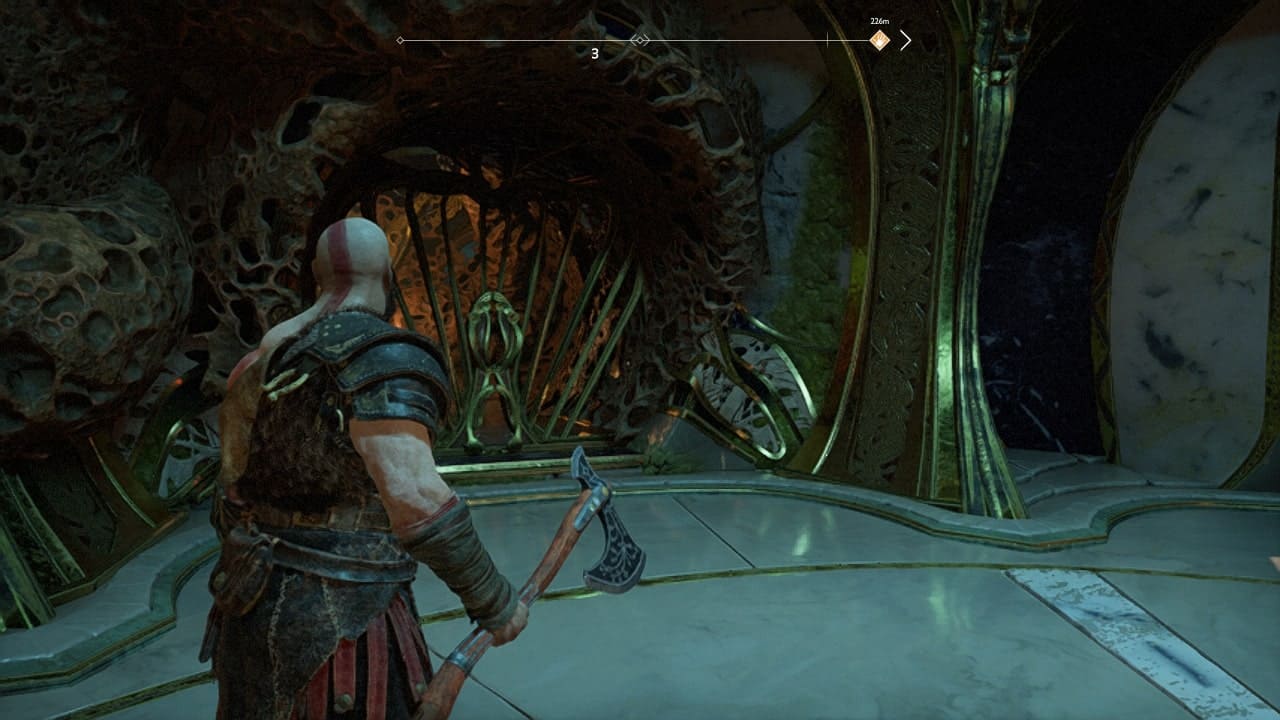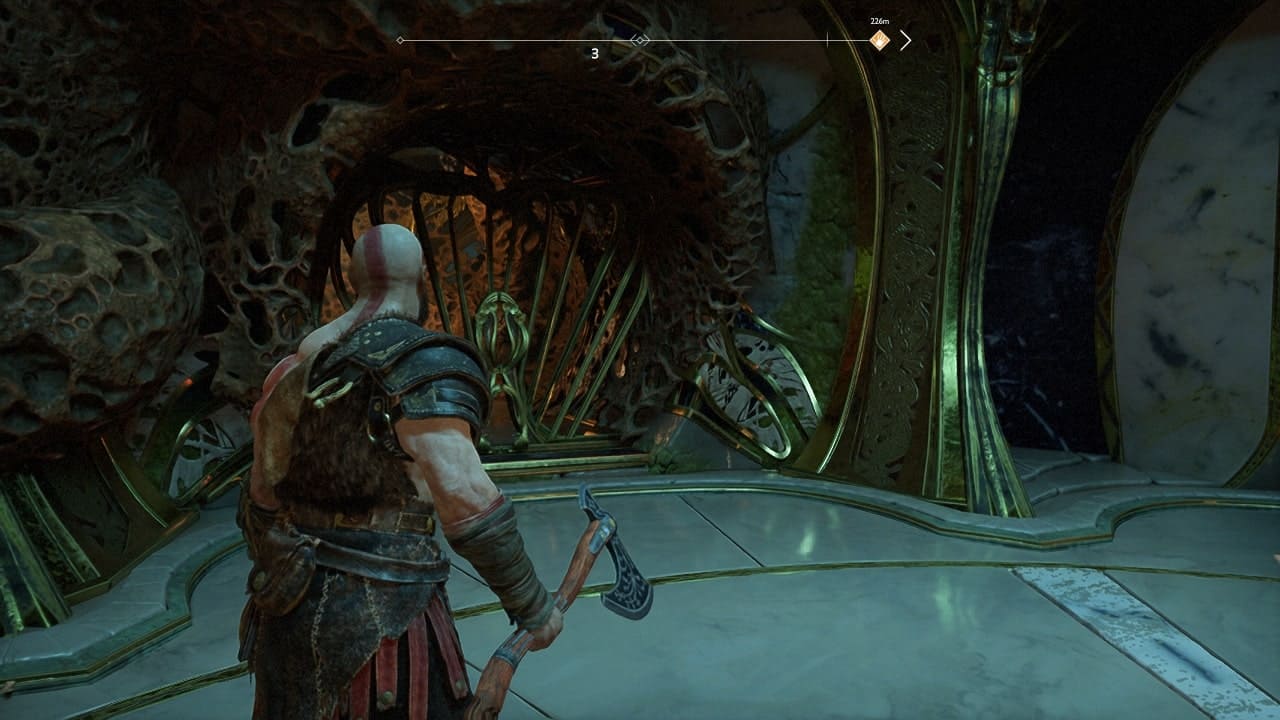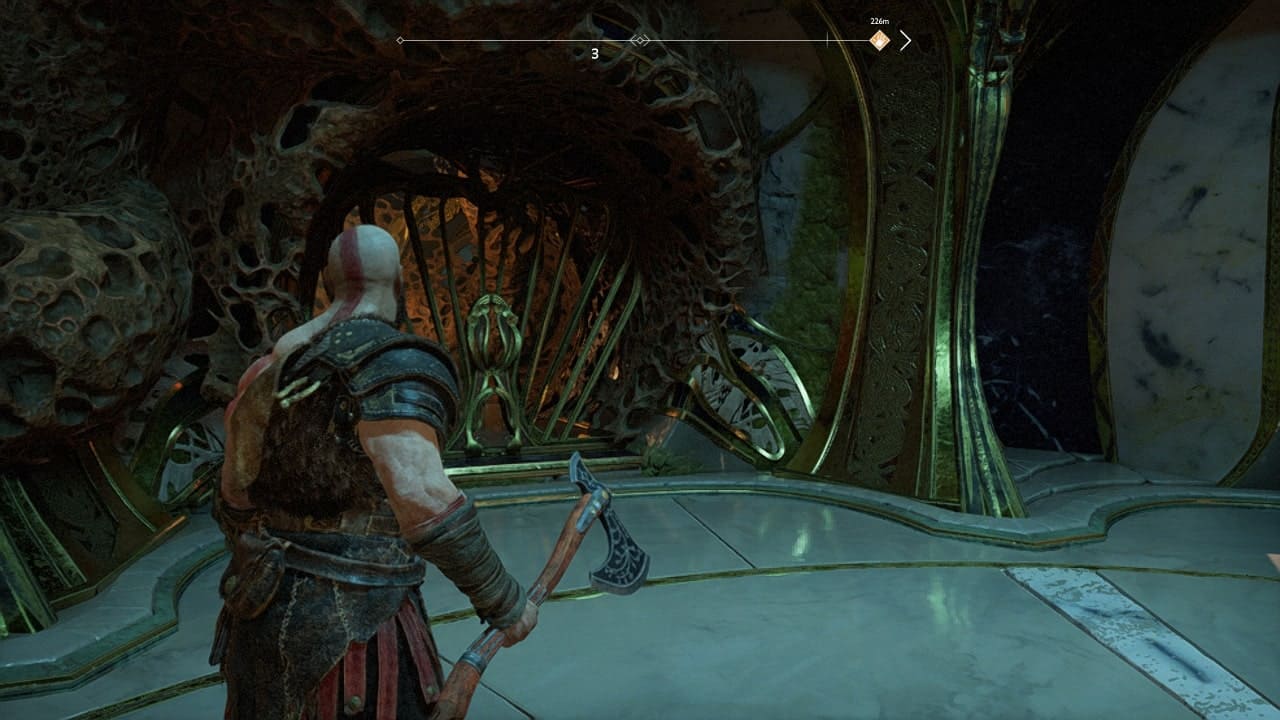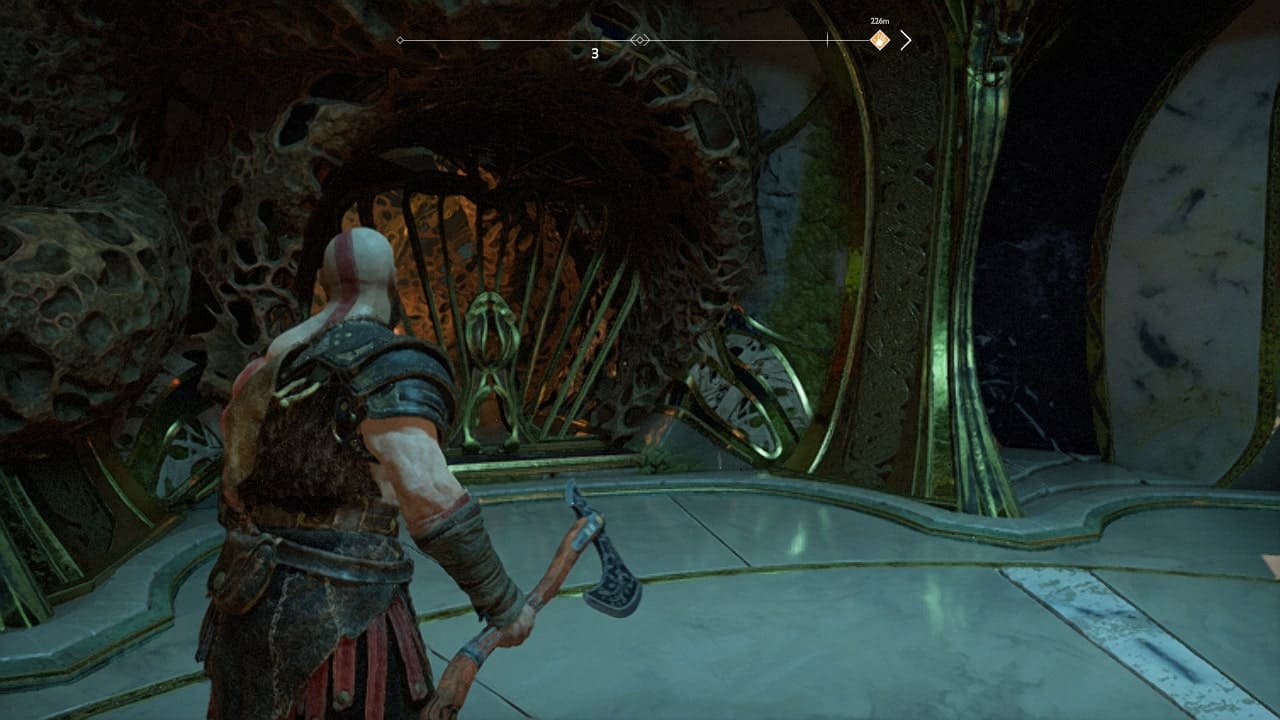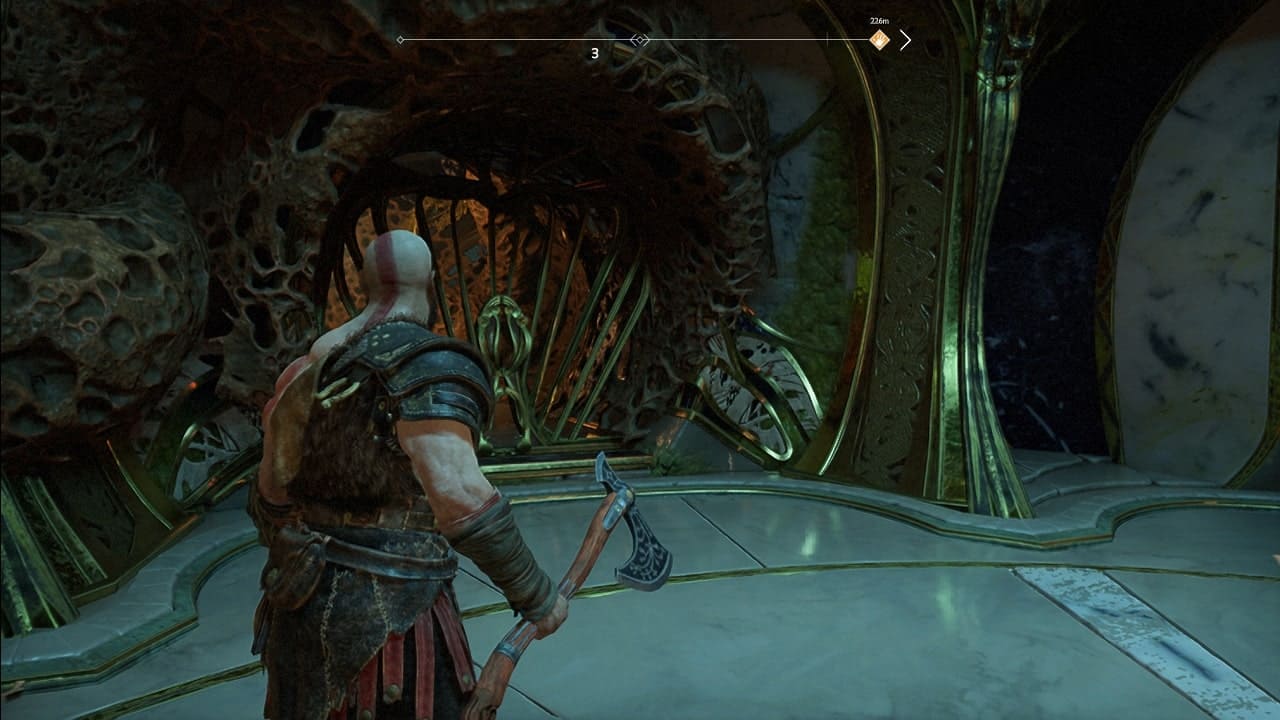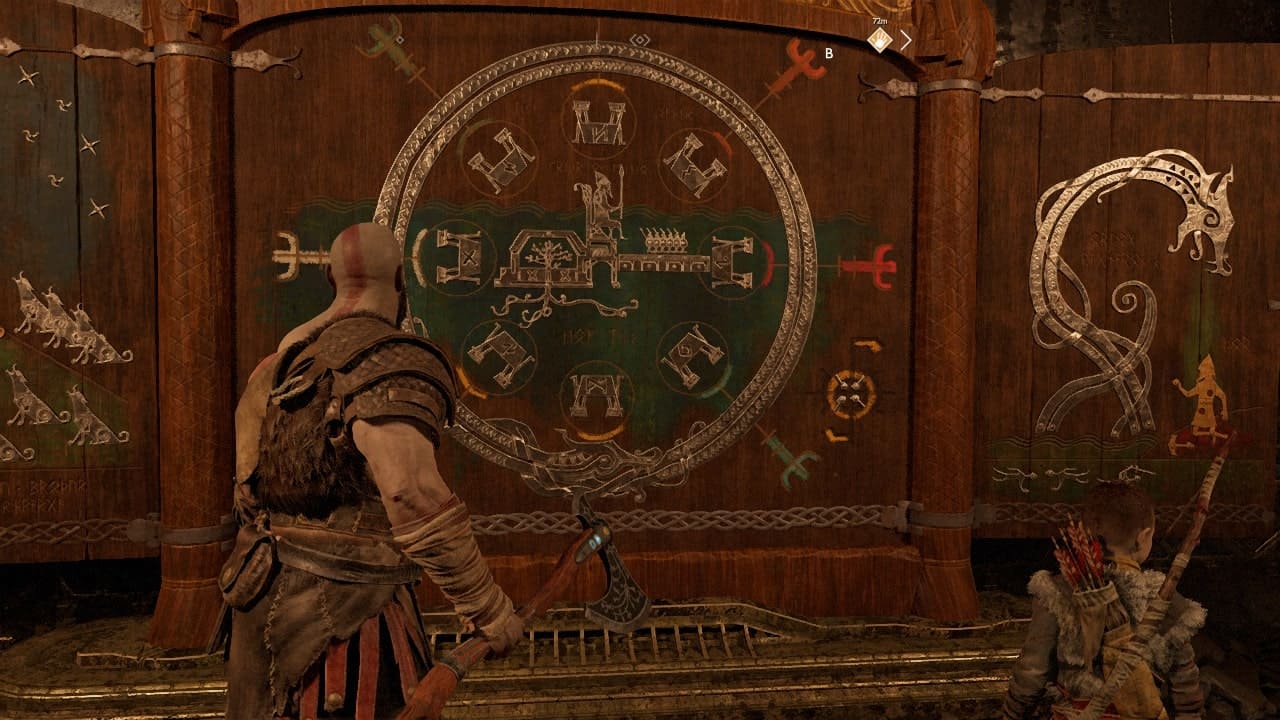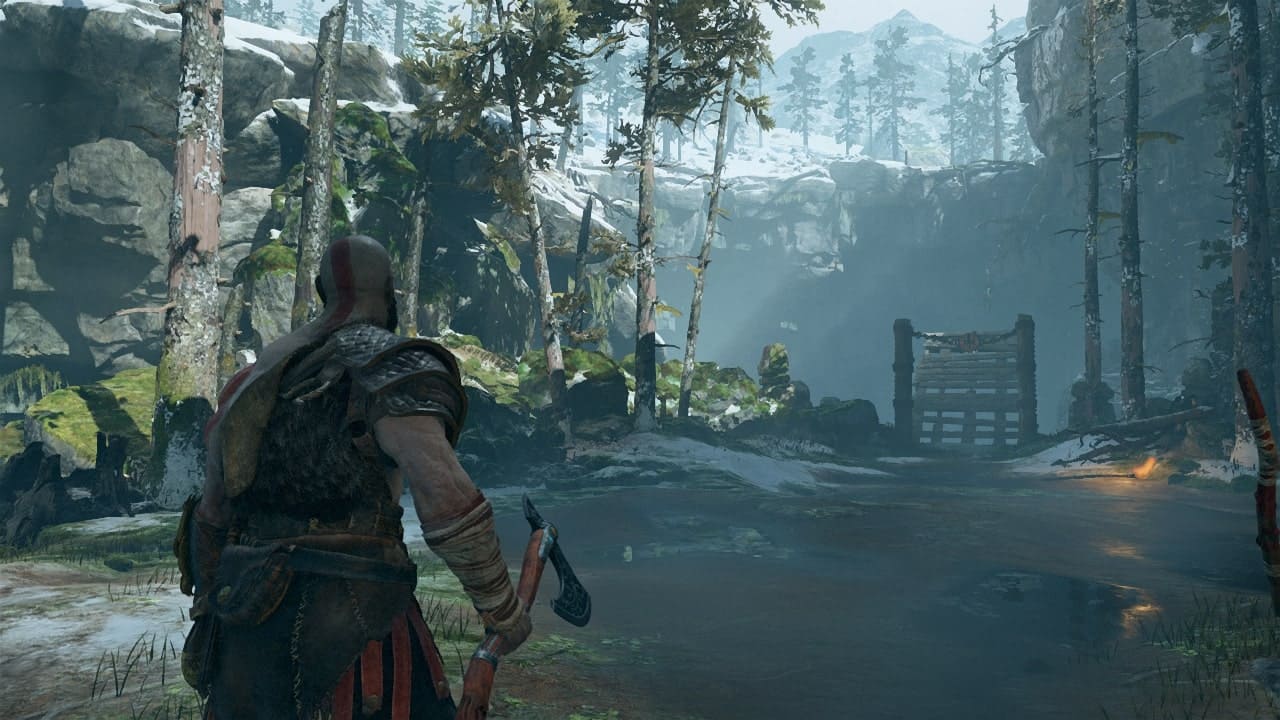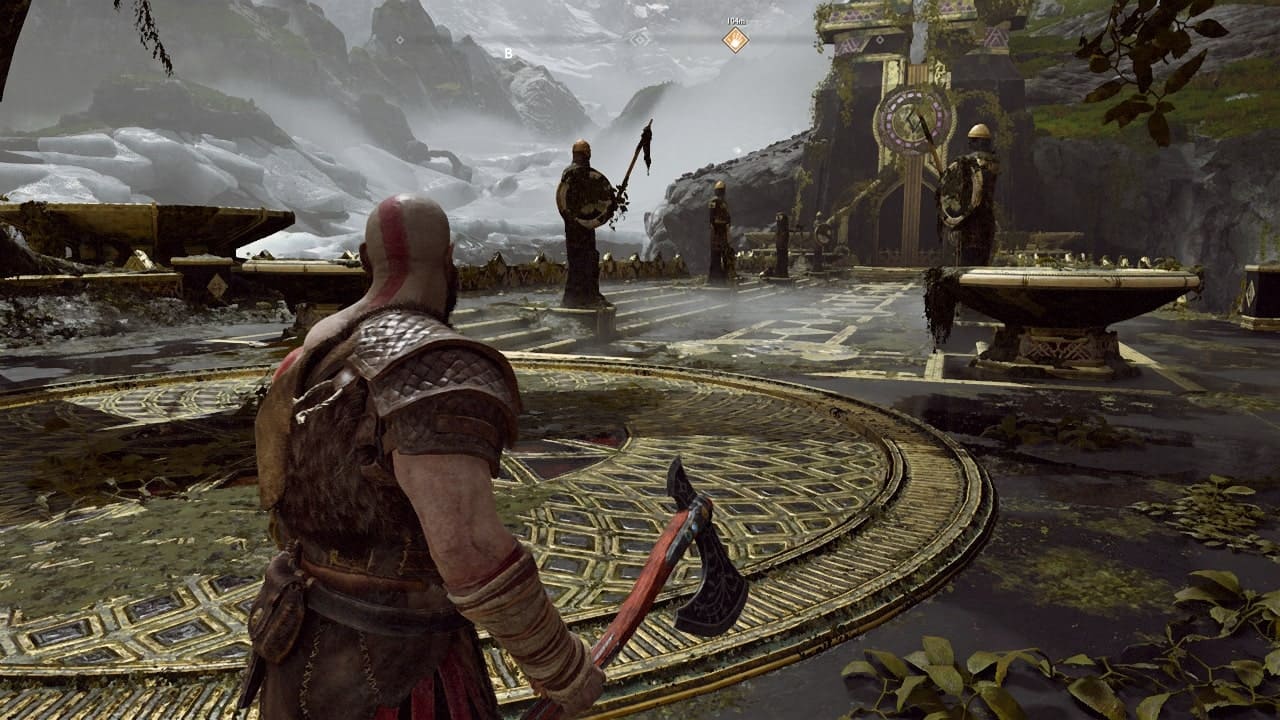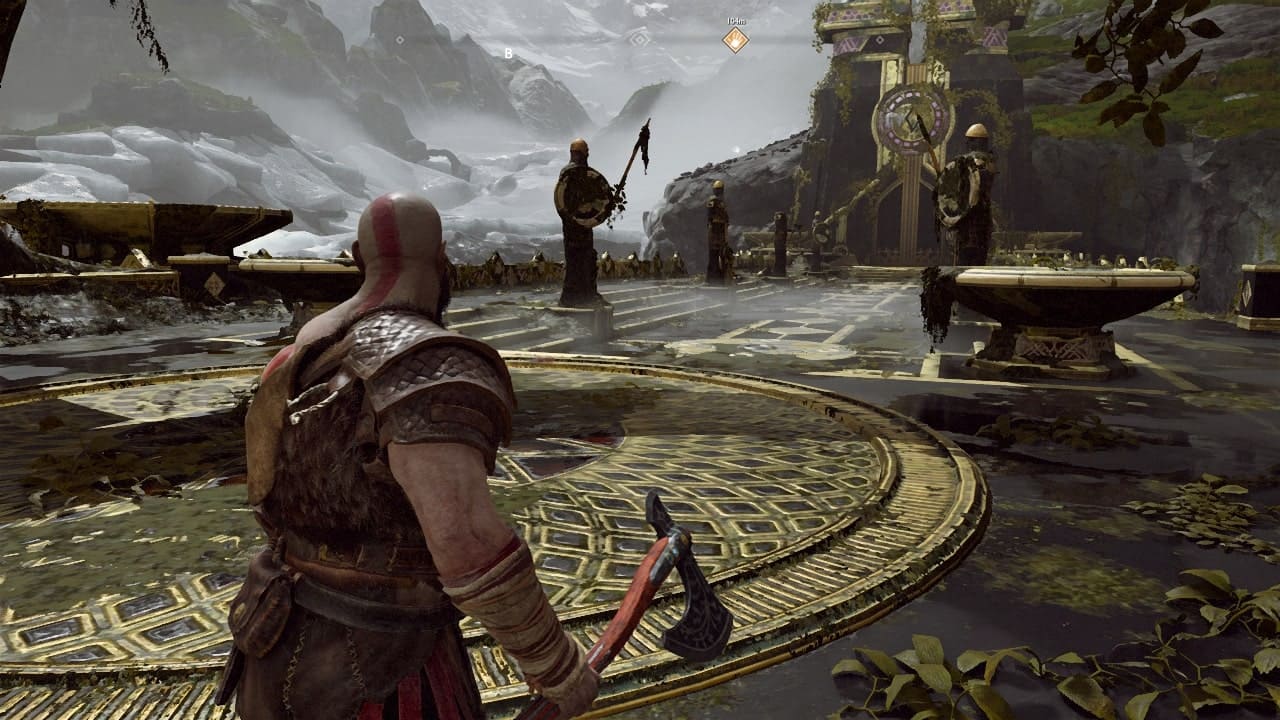God of War- Graphics Settings Comparison
In today's review, we'll take a look at the graphics settings and their impact on picture quality in Sony's exclusive, which is often touted by fans of this platform as one of the greatest games in the history of the industry - God of War. This game uses Nvidia Deep Learning Super Sampling (DLSS) and AMD FidelityFX Super Resolution (FSR) technologies.
Consider important graphic settings and their impact on the picture.
DLSS vs FSR. God of War is one of the few games that uses Nvidia Deep Learning Super Sampling (DLSS) and AMD FidelityFX Super Resolution (FSR) technologies. You can use one of these scaling tools depending on what graphics card you have.
Let's start with DLSS. An increase in FPS of about 85% was found in Ultra Performance mode, and a staggering 37% in Quality mode. We recommend sticking to the Quality or Balance setting, getting a good combination of image quality and performance. Recall that DLSS technology is only available on nVidia graphics cards, the RTX series.
AMD Super Resolution works with any graphics card, and its use has increased performance by 28% in Quality mode, and by 78% in Performance mode. FSR is generally a good technology, but clearly not the best option, now let's see why.
You can see the comparison of DLSS and FSR in Quality mode below. On the FSR, the surface is dirty and there are no small details on the wall. The specular highlights on Kratos' head stand out the most. With FSR they look blurry, but with DLSS they look crisp. This illustrates the main difference between the two scaling modes: DLSS looks close to native resolution, while FSR works at a lower resolution. This is noticeable in maximum performance modes. DLSS "Ultra Performance" looks almost like FSR "Ultra Quality".
Below we compare the rest of the DLSS and FSR modes.
Texture quality. Standard set of parameters: "Maximum", "High", "Medium", "Low", "Minimum". The choice depends largely on the RAM of your GPU. Below you can see images from the game.
Surprisingly, the difference between "Minimum" and "Maximum" is not so great, the textures become "angular" and "soapy". You won't get a huge performance boost. Switching from "Maximum" to "Minimum" gives only two additional frames per second - a difference of just over 2%. The number is unimpressive, but during epic scenes, you will notice a difference in performance.
The quality of the models. There are 3 parameters available in this item: “Maximum”, “High”, “Medium”. It has a maximum frame cost of 4% at the Maximum preset and 3% at the High preset, but Medium is great if you need to squeeze in a few extra frames.
There is no big visual difference between “High” and “Maximum”, somewhere the grass is “balding” a little and the relief is changing. There was a more pronounced difference between "High" and "Medium".
Filtration. It has a set of parameters: "Maximum", "High", "Medium", "Low", "Minimum". In terms of overall importance, this parameter is at the bottom of the list, so you can safely set it to "Low" or "Medium". It won't spoil the beauty of the game while you will get a significant FPS boost. But what to do with the "Minimum" parameter? Bypass it, it will not give you anything positive, but will only blur all the textures that are at an angle.
Shadows. There are 4 parameters available in this item: “Maximum”, “High”, “Medium” and “Low”. Affects only the shadows of dynamic objects, changing their resolution and filtering. Going from "Low" to "Medium" costs about 3% performance. Unfortunately, this is quite a heavy load on the PC and it will eat up a lot of your resources. We recommend that you choose the "Medium" option, you will have the same shadows as on PS4.
Reflections In this item, available: "Maximum +", "Maximum", "High", "Medium" and "Off". This setting changes the resolution and sample rate of reflections of dynamic objects such as character models, particle effects, and some environmental details.
Oddly enough, reflections have surprisingly little impact on performance. Between "Maximum+" and "Maximum" you will not notice any difference in performance, switching to "Maximum" gave an increase of 1 frame per second. Yes, 1 FPS, lol. You can safely use "High" or even "Maximum" without losing much FPS. Incidentally, High is the minimum preset required to enable PC-exclusive Enhanced Screen Space Reflections.
Atmosphere. There are 4 parameters available in this item: “Maximum”, “High”, “Medium” and “Low”. This item controls the quality of the dynamic fog that you will often encounter during your journey through Midgard. Another one of those settings that doesn't affect the visuals much, but gives a nice framerate boost. The "Low" setting improved performance by almost 11% compared to the "Maximum" setting.
Self-shadowing. This item is available: "High", "Medium" and "Off". The setting that affects the performance of the game the most. But it is this setting that improves the graphics of God of War to a greater extent in comparison with the console version. Switching from "Off" to "Medium" will reduce FPS by about 4%. If you want to take advantage of GTAO (Grand Truth Ambient Occlusion) and SSDO (Screen Space Directional Occlusion), you need to switch to "High" and lose 9% performance. It is at "High" values that you can see a noticeable difference in the graph.
So, let's sum up. It is worth noting that the game was developed on Santa Monica Studio's own engine, which was not initially optimized for PC. Technically, the PC port turned out to be almost perfect. There were some minor "problems", but in general the game works without any serious complaints.
God of War was visually powerful on PS4, and it's just as beautiful on PC. The game is gorgeous and filled with detail in almost every aspect of its world.
The PC version of God of War is not designed to impress fans of this platform, there is no ray tracing to make the graphics of God of War more "divine", but on PC there are several options that improve both performance and visual effects on compared to the original PlayStation game. On PC, the game features improved graphics, 4K support, and unlimited frame rates compared to the PS4 and PS5 versions. The game also has improved shadows and reflections, as well as support for technologies such as GTAO and SSDO to provide volumetric lighting.
Despite being four years old, God of War remains a solid game with incredible artistic and technical execution.